
Certificate management service
Centralized management of products from other companies is also possible. You can manage the certificate expiration date, issue destination, etc. in a list. You can quickly renew a certificate that is about to expire and issue additional certificates.
- Certificates can be issued at the timing you desire!
- You can check the expiration date at a glance!
- Centrally manage all certificates, both in-house and at other companies!
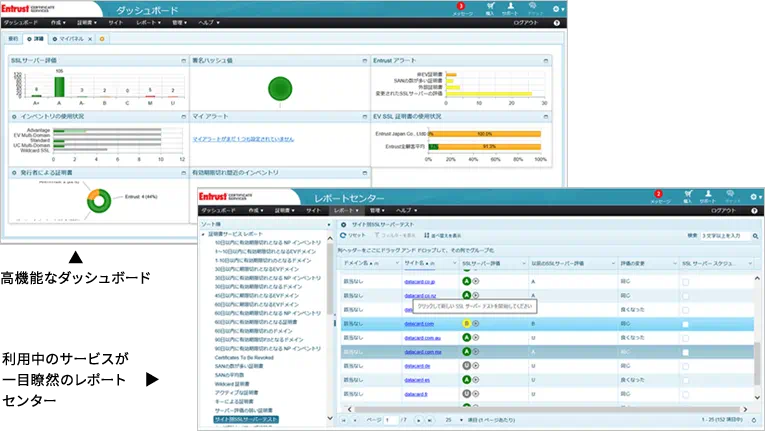
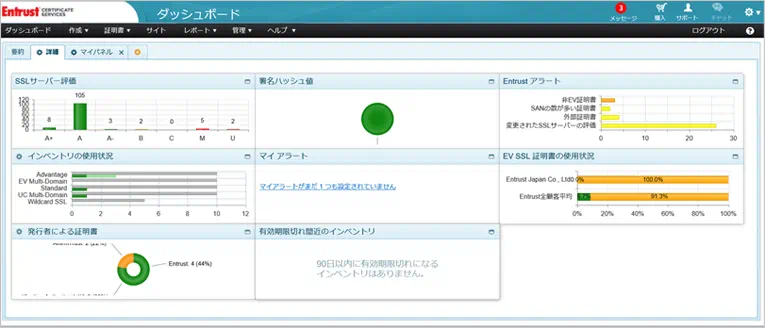
CMS Features
High-performance dashboard
- Various information can be displayed as a graph on the dashboard for visualization
- Various indicators can be displayed as a graph. (SSL server rating, signature hash value, inventory usage, EV_SSL certificate usage, my alerts, etc.)
- "My Alerts" can be customized for certificates that are about to expire, for hash algorithm vulnerabilities, and other alert display settings. You can also set alert email transmission.
CMS Features
Report center where you can see the service you are using at a glance
- You can view various reports of the certificate service.
- (Example) Display the list of SSL server test results by site.
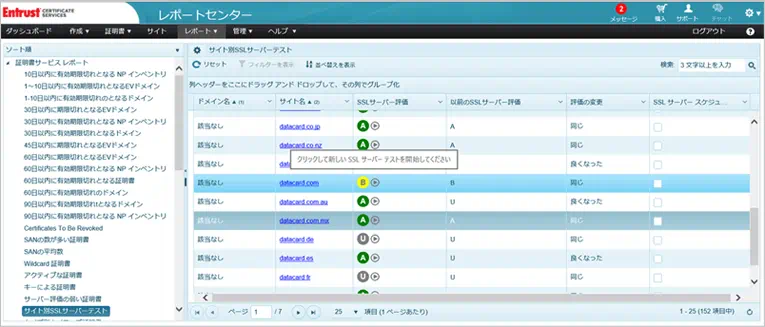
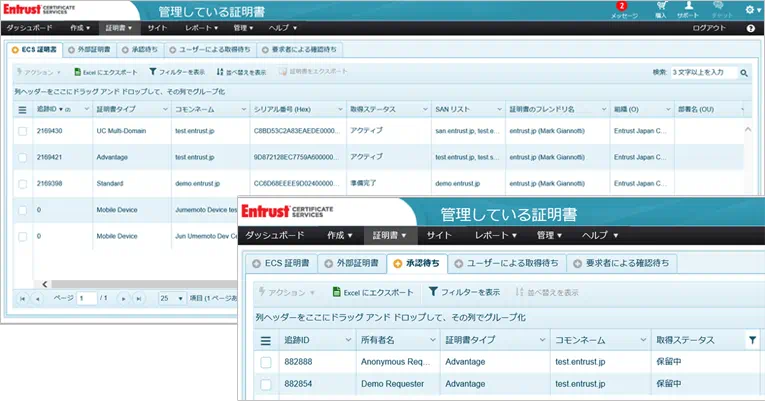
CMS Featues
Management screen that can manage events
- Inventory can be managed on the management screen
- The following items can be set for certificate management in CMS:
- User management
- Group management
- OU management
- Domain management
- Client management
- Public URLs
- Advanced management
- Discovery agent
- a In the user management settings, you can register and delete users, set permissions for each user, and so on.
- In the notification settings, you can make detailed settings for notifications regarding the expiration date of the certificate.
- In the localization settings, you can select the display in Japanese or English.
- a In addition, automatic security scan by SiteLock, automatic SSL server test, automatic installation, CT log transmission, etc. can be set.
Demo Video
Domain management procedure demo
- Let's take a look at domain management within the Entrust Certificate Services Console.
- Here you are logged in as an administrator with a view of the admin dashboard.
- To find your accepted domain, choose Manage> Domain Management from the menu.
- If you add a domain (since you chose the email method here), you need to select the email address to which you want to send the domain consent.
- You can choose from a list of WHOIS records or commonly used domain privileged email addresses.
- When you send an email, the domain request appears as Pending Domain until the recipient of the email approves it.
Demo Video
Certificate creation procedure demo
- Fill in the required fields and paste the CSR. For pre-validated domains, the new certificate is automatically approved. You can use the CSR Viewer to view the details of your CSR.
- You can choose to remove or add the list of SANs displayed in the CSR.
- Proceed to the final screen and submit your certificate request. Certificates are generated on demand.
- You can get the certificate immediately on the generation completion screen, or you can get a new certificate from the "Managed Certificates" view.
- On the Certificate Pickup page, you can select and download the web server type on which you want to install the Entrust certificate.
Contact Sales Rep
An TLS/SSL salesperson will be in touch soon.
