SSL/TLS Certificate Installation Instructions - Cisco ASA SSL

Purpose
: SSL/TLS Certificate Installation Guide
For Cisco ASA (
Cisco ASDM 6.1+ and ASA 5505+)
Skip to Installation
Need help generating a Certificate Signing Request (CSR) with this server?
See our article here
.
Before you begin...
-
Never share private key files.
-
If you plan on using the same certificate on multiple servers always transfer the private key using a secure method ( e-mail is not considered a secure method of transfer ).
-
Make sure you run the SSL Server Test at the end of the installation process to check your certificate configuration against SSL/TLS Best Practices.
There is a video for this solution.
Installing your Entrust SSL/TLS Certificate on a Cisco ASA SSL VPN
1. Click the
Download
button in the pickup wizard to download your certificate files. Clicking the download button will produce a zip file that includes your Server Certificate, the Entrust intermediate certificates(s) and the Entrust Root certificate. Extract the files from the zip file.
2. In the Cisco ASDM Configuration Tool, select Configuration > Device Management > Certificate Management > CA Certificates.
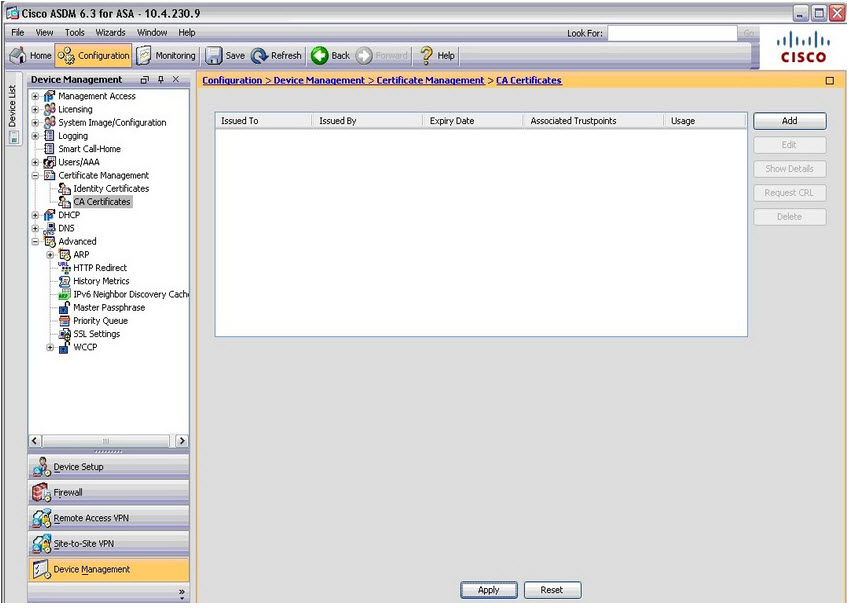
3. Click
Add
. The Install Certificate dialog box appears.
4. Enter a Trustpoint name or use the default name that appears in the box.
5. Click the
Install from a file
radio button and browse to the
Root.crt
file that you downloaded in step 1.
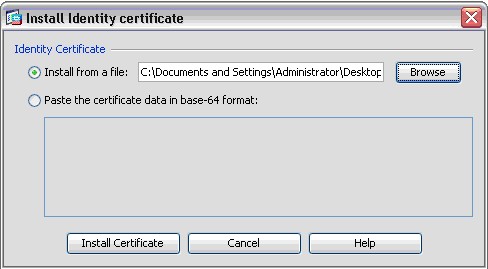
6. Click
Install Certificate
.
7. In the
CA Certificate Installation
dialog box, click
OK
to confirm the action.
8. You should now see the Entrust root certificate listed in the CA Certificate section of the ASDM.
9. Repeat steps 3 - 8 to import
Intermediate.crt
that you downloaded in step 1.
10. Now that you have imported the root certificate and the intermediate certificates, you are ready to install your signed SSL/TLS certificate. In the Cisco ASDM Configuration Tool, in
Configuration > Device Management
>
Certificate Management
> Identity
Certificates s
elect the pending certificate request and click Install.
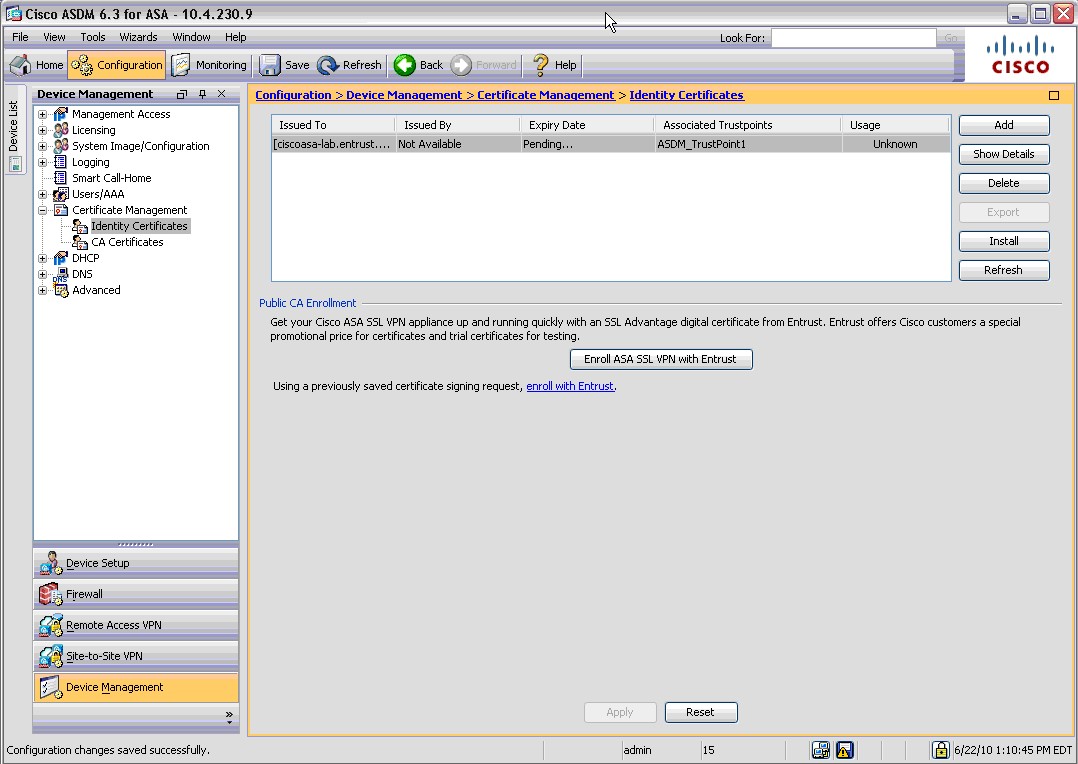
11. In the
Install Identity certificate
window, click the
Install from a file
radio button. Browse to the
ServerCertificate.crt
file that was downloaded in step 1.
12. Click Install Certificate.
14. A window appears that confirms the certificate is successfully installed. Click OK to confirm.
.
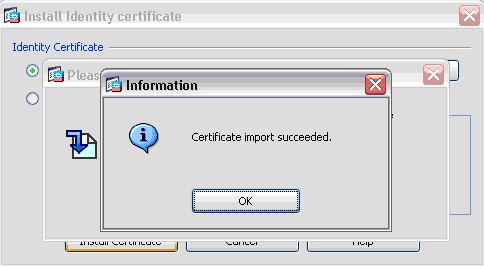
15. Your certificate should now appear in the list under
Identity Certificates.
Your certificate is now installed.
16. In order to use the new certificate, you must configure your SSL Settings. In the Cisco ADSM configuration tool, go to
Configuration > Device Management > Advanced > SSL Settings.
18. Select the interface that will be using SSL under
Certificates
and click
Edit
.
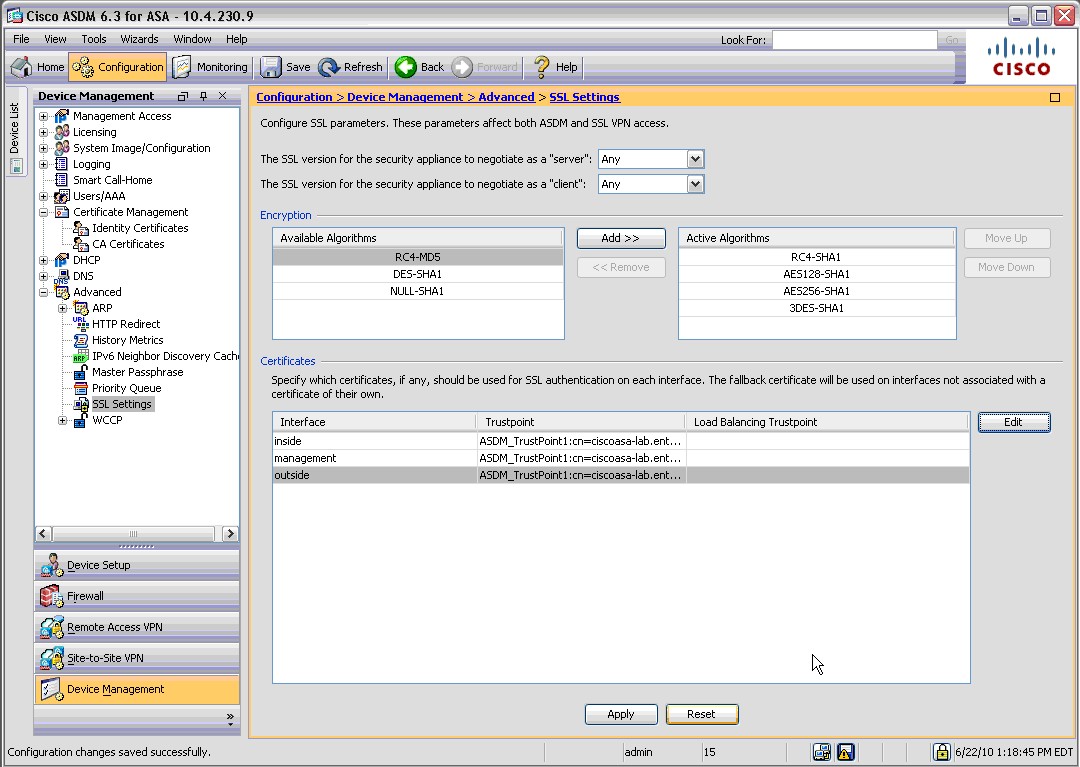
19. Choose your new certificate from the drop-down menu, click
OK
, and click Apply and then
Save
to complete the setup process.
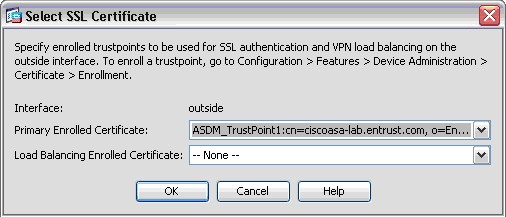
Your SSL/TLS certificate should now be installed.
If you have any questions or concerns please contact the
Entrust Certificate Services Support
department for further assistance:
Hours of Operation:
Sunday 8:00 PM ET to Friday 8:00 PM ET
North America (toll free): 1-866-267-9297
Outside North America: 1-613-270-2680 (or see the list below)
NOTE:
It is very important that international callers dial the UITF format exactly as indicated. Do not dial an extra "1" before the "800" or your call will not be accepted as an UITF toll free call.
| Country | Number |
| Australia |
0011 - 800-3687-7863
1-800-767-513 |
| Austria | 00 - 800-3687-7863 |
| Belgium | 00 - 800-3687-7863 |
| Denmark | 00 - 800-3687-7863 |
| Finland |
990 - 800-3687-7863 (Telecom Finland)
00 - 800-3687-7863 (Finnet) |
| France | 00 - 800-3687-7863 |
| Germany | 00 - 800-3687-7863 |
| Hong Kong |
001 - 800-3687-7863 (Voice)
002 - 800-3687-7863 (Fax) |
| Ireland | 00 - 800-3687-7863 |
| Israel | 014 - 800-3687-7863 |
| Italy | 00 - 800-3687-7863 |
| Japan |
001 - 800-3687-7863 (KDD)
004 - 800-3687-7863 (ITJ) 0061 - 800-3687-7863 (IDC) |
| Korea |
001 - 800-3687-7863 (Korea Telecom)
002 - 800-3687-7863 (Dacom) |
| Malaysia | 00 - 800-3687-7863 |
| Netherlands | 00 - 800-3687-7863 |
| New Zealand |
00 - 800-3687-7863
0800-4413101 |
| Norway | 00 - 800-3687-7863 |
| Singapore | 001 - 800-3687-7863 |
| Spain | 00 - 800-3687-7863 |
| Sweden |
00 - 800-3687-7863 (Telia)
00 - 800-3687-7863 (Tele2) |
| Switzerland | 00 - 800-3687-7863 |
| Taiwan | 00 - 800-3687-7863 |
| United Kingdom |
00 - 800-3687-7863
0800 121 6078 +44 (0) 118 953 3088 |
