Entrust Datacard SSL/TLS Certificate Installation Instructions - Microsoft Lync 2013

Purpose:
SSL/TLS certificate installation guide
For Microsoft Lync 2013
Skip to Installation.
Before you begin...
-
Never share private key files.
-
If you plan on using the same certificate on multiple servers always transfer the private key using a secure method ( e-mail is not considered a secure method of transfer ).
-
Make sure you run the SSL Server Test at the end of the installation process to check your certificate configuration against SSL/TLS Best Practices.
-
For more information on SSL/TLS Best Practices, click here .
Installing your Entrust SSL/TLS Certificate on Microsoft Lync 2013
1. Click the
Download
button in the pickup wizard to download your certificate files. Clicking the download button will produce a zip file that includes your Server Certificate, the Entrust chain/intermediate certificates(s) and the Entrust Root certificate. Extract the files from the zip file.
2. On the server, go to
Start > Run > type MMC and hit enter.
3. Click
File > Add Remove Snap-in.
4. Select
Certificates
and click
Add.
5. Select
Local Computer
and click
Finish.
6. Click
Close.
7. Expand
Certificates
on the left hand side of the console window.
8. Expand the
Trusted Root Certification Authorities
folder and click on the
Certificates
sub-folder.
9. Right click on the
Certificates
sub-folder under
Trusted Root Certification Authorities
and select
All Tasks > Import.
10. In the import wizard, browse to the
Root.crt
file downloaded in step 1 and complete the wizard.
11. In the MMC console, expand the
Intermediate Certification Authorities
folder. Right click on the
Certificates
sub-folder and select
All Tasks > Import
.
12. In the import wizard, browse to the
Intermediate.crt
file downloaded in step 1 and complete the wizard.
13. Click on
Start,
search for the
Lync Server Deployment Wizard
and open it.
14. Click on
Install or Update Lync Server System.
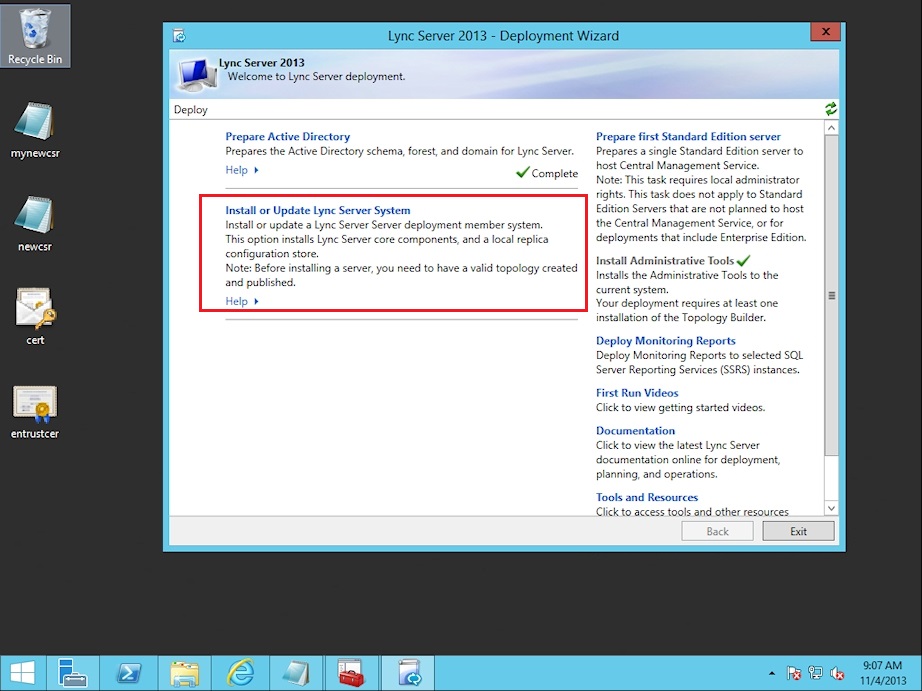
15. Click
Run
under Step 3 (Request, Install, or Assign Certificates).
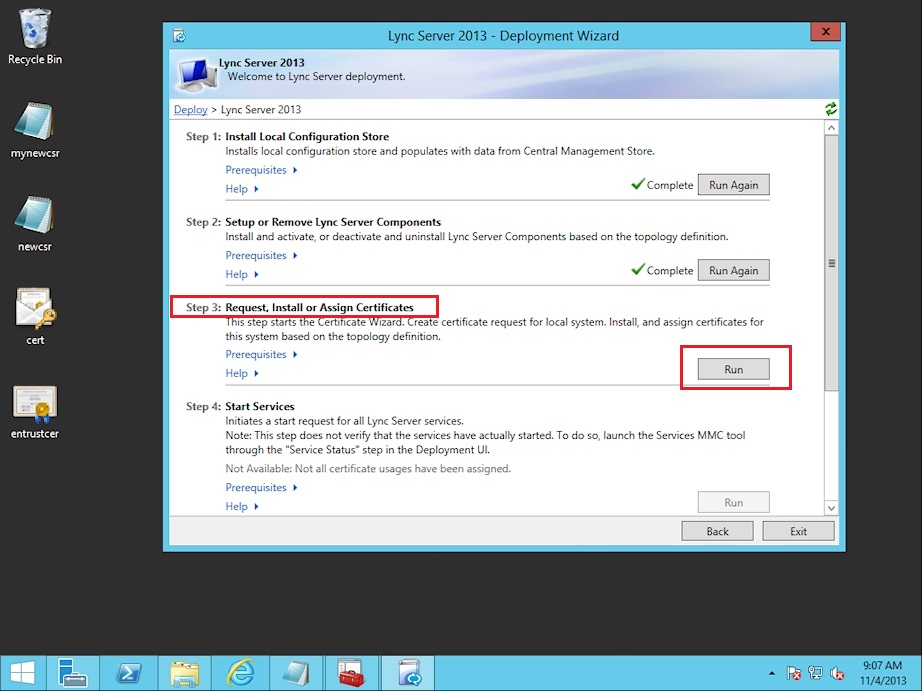
16. Click on
the
Import Certificate
button to launch the Import Certificate window.

17. Browse to the location of the
ServerCertificate1.crt
file that you downloaded in step 1 and
uncheck
the box that says "Certificate file contains the certificate's private key". Click
Next.
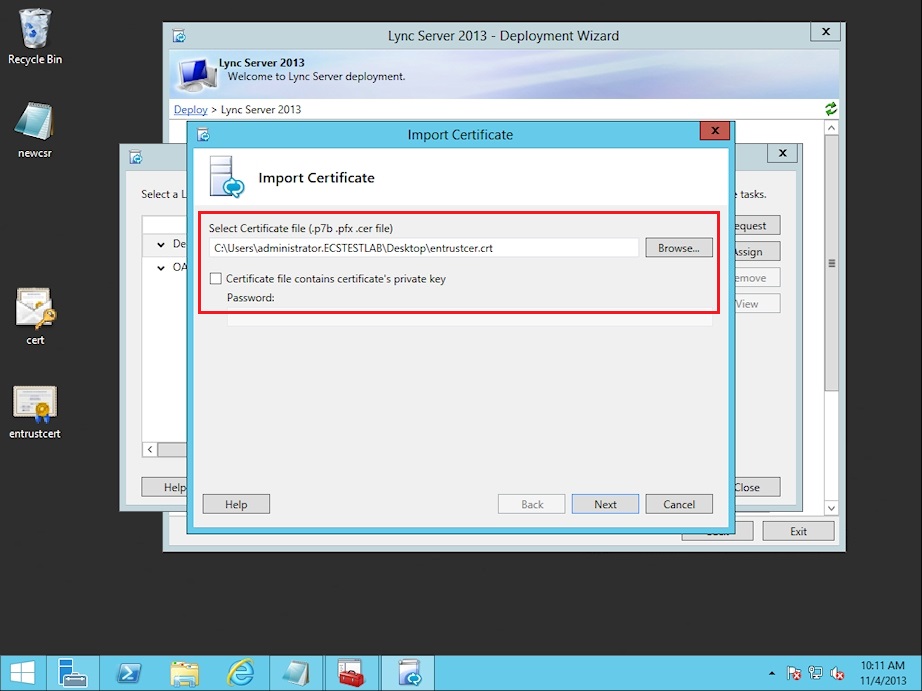
18. Click
Next
in the Import Certificate window.
19. Click the
Finish
button once the task is completed.
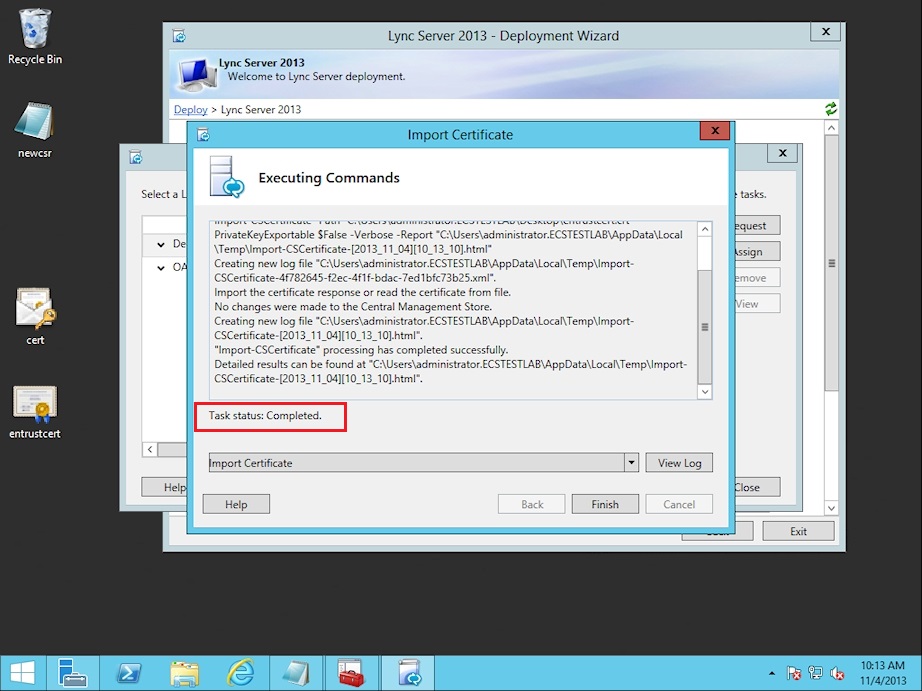
20. Expand the
Default Certificate
section and make sure that all of the desired services have been selected. Click
Assign.
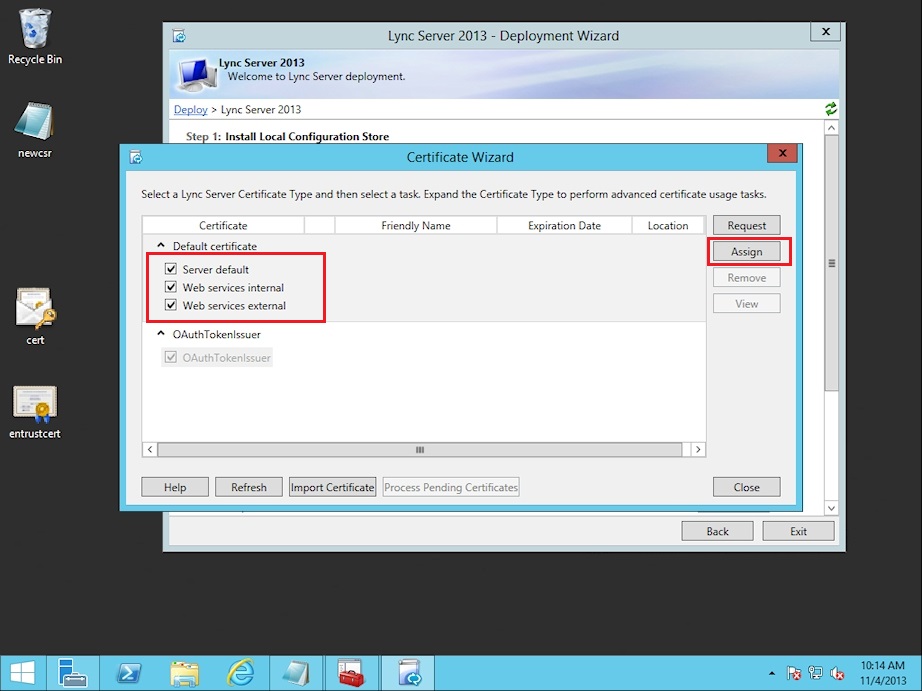
21. Click
Next.
22. If the services assign correctly, the
Task Status
will show as
Completed.
Click the
Finish
button.
If you have any questions or concerns please contact the
Entrust Certificate Services Support
department for further assistance:
Hours of Operation:
Sunday 8:00 PM ET to Friday 8:00 PM ET
North America (toll free): 1-866-267-9297
Outside North America: 1-613-270-2680 (or see the list below)
NOTE:
It is very important that international callers dial the UITF format exactly as indicated. Do not dial an extra "1" before the "800" or your call will not be accepted as an UITF toll free call.
| Country | Number |
| Australia |
0011 - 800-3687-7863
1-800-767-513 |
| Austria | 00 - 800-3687-7863 |
| Belgium | 00 - 800-3687-7863 |
| Denmark | 00 - 800-3687-7863 |
| Finland |
990 - 800-3687-7863 (Telecom Finland)
00 - 800-3687-7863 (Finnet) |
| France | 00 - 800-3687-7863 |
| Germany | 00 - 800-3687-7863 |
| Hong Kong |
001 - 800-3687-7863 (Voice)
002 - 800-3687-7863 (Fax) |
| Ireland | 00 - 800-3687-7863 |
| Israel | 014 - 800-3687-7863 |
| Italy | 00 - 800-3687-7863 |
| Japan |
001 - 800-3687-7863 (KDD)
004 - 800-3687-7863 (ITJ) 0061 - 800-3687-7863 (IDC) |
| Korea |
001 - 800-3687-7863 (Korea Telecom)
002 - 800-3687-7863 (Dacom) |
| Malaysia | 00 - 800-3687-7863 |
| Netherlands | 00 - 800-3687-7863 |
| New Zealand |
00 - 800-3687-7863
0800-4413101 |
| Norway | 00 - 800-3687-7863 |
| Singapore | 001 - 800-3687-7863 |
| Spain | 00 - 800-3687-7863 |
| Sweden |
00 - 800-3687-7863 (Telia)
00 - 800-3687-7863 (Tele2) |
| Switzerland | 00 - 800-3687-7863 |
| Taiwan | 00 - 800-3687-7863 |
| United Kingdom |
00 - 800-3687-7863
0800 121 6078 +44 (0) 118 953 3088 |
