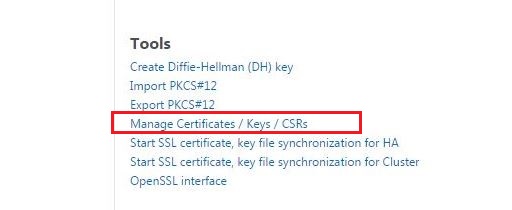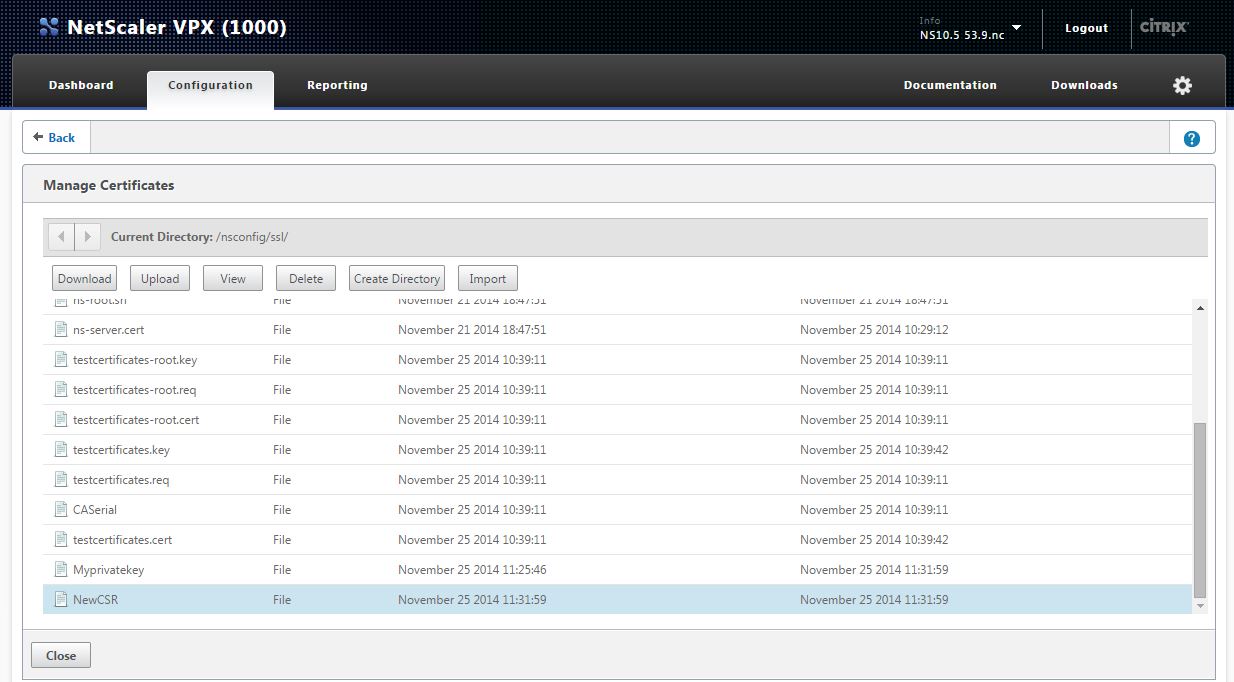How is a Certificate Signing Request (CSR) generated on Citrix NetScaler Access Gateway ?
Question:
Answer:
To generate the CSR, complete the following steps:
** Note these steps are based on NetScaler version 10.5
Part 1 - Create a Private Key
- From the NetScaler GUI, select Configuration > Traffic Management > SSL > Create RSA Key under SSL Keys section.
- Supply a private key name for your certificate. Choose a key size of 2048. Keep the default values for the remaining options and click Create .
- Click Close to close the Create RSA Key window.
Part 2 - Create a Certificate Signing Request
- From the NetScaler GUI, select Configuration > Traffic Management > SSL > Create Certificate Request .
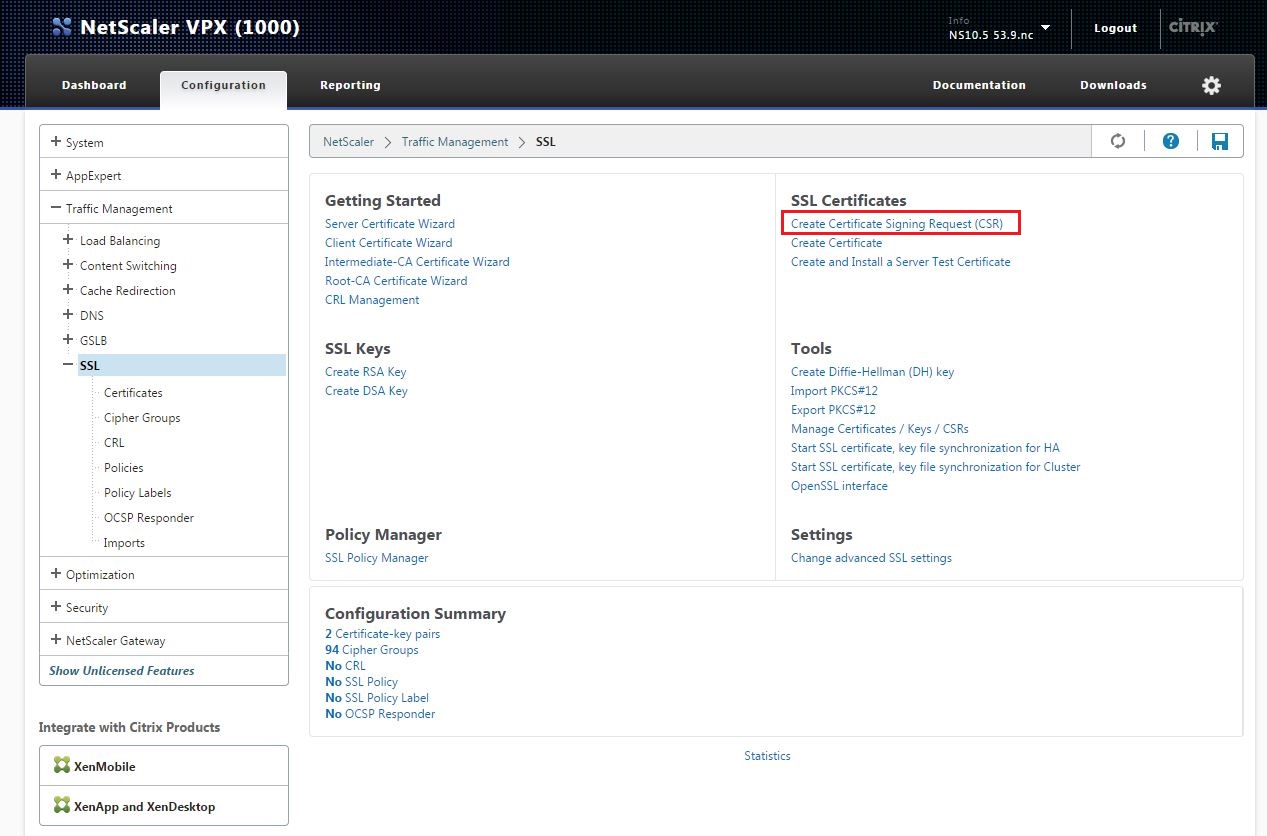
- In the Create Certificate Request window, supply the following information:
· A Request File Name for the certificate.
· The Key File Name. This should match the private key name created in Step 2 above.
· Distinguished Name Fields information.
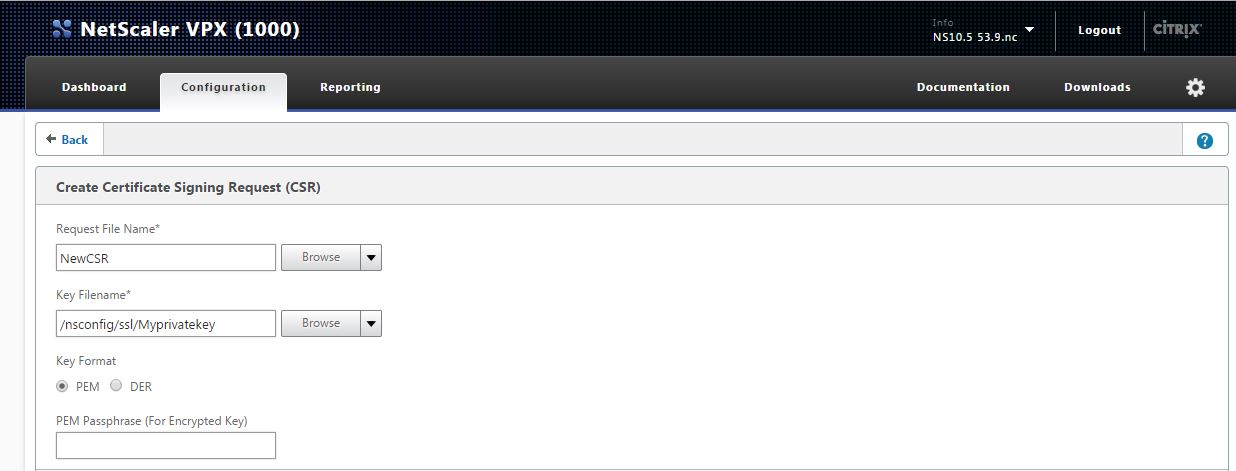
- Click Create to create the certificate request file.
- Click Close to close the Create Certificate Request window.
- Click on Manage Certificates /Keys / CSRs and then select the new created CSR and click Download button.