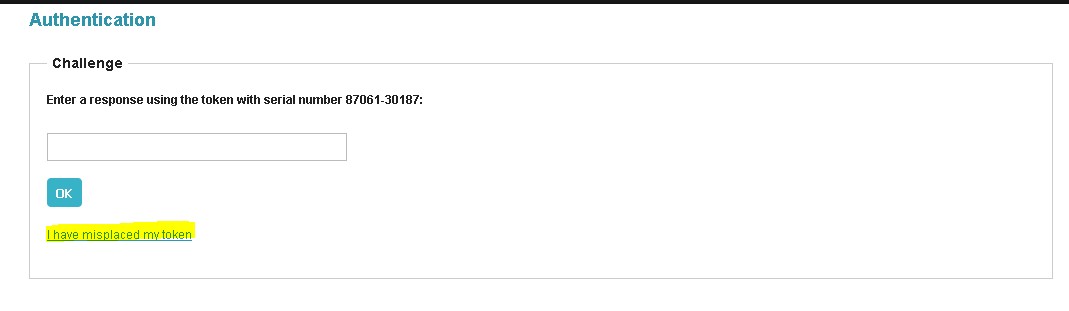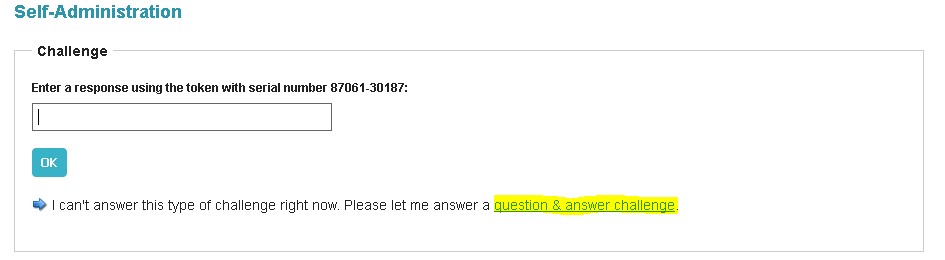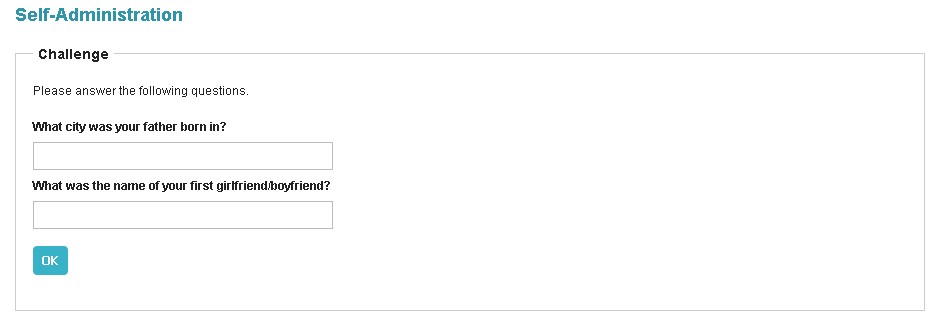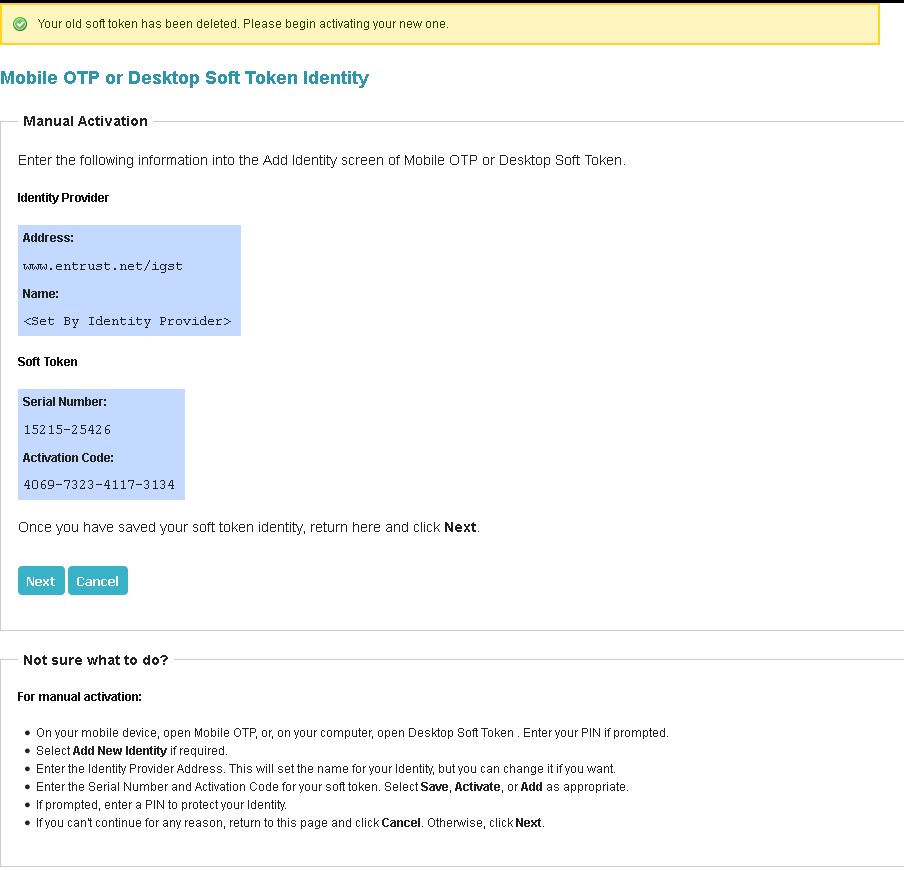How to Reset Second Factor Authentication (Recreating Lost/Deleted Soft Token)
Summary
How to recreate a missing, lost or deleted soft token used for second factor authentication to access ECS Enterprise account.
How to Re-create a Missing / Lost / Deleted Entrust IdentityGuard Soft Token
There's a video for this guide. Watch the video here.
Recovery reasons:
- You are switching to a new computer or mobile device from the computer or mobile device where you have previously installed and configured your soft token.
- You have lost the computer or mobile device where soft token application has been installed.
- You have accidentally deleted the Entrust IdentityGuard Soft Token application from your computer or mobile device.
- The Entrust IdentityGuard Soft Token application is corrupted and no longer working.
Follow these steps to re-create your soft token:
1. Log in to your ECS Enterprise account.
2. Once logged into your account, go to settings (the gear icon on the top right corner of your account) and select Manage My Account.
3. You will be directed to complete a second factor authentication challenge. Select the link "I have misplaced my token."
4. Log in again as prompted.
5. You will be directed to complete a second factor authentication challenge again. Since you have lost the soft token corresponding to the challenge question, you cannot provide a response. Therefore, select the link below "question & answer challenge".
6. On the Question & Answer challenge screen, provide the answers to the questions presented.
7. After you answer the questions correctly, you will be directed to Self-Administration Actions. Select the option "Recreate my soft token since I deleted its identity from my device".
8. Select "Yes". Note that by selecting "Yes" you are confirming that the soft token you used previously should be deleted, and that you are going to be getting a new soft token to replace it.
9. A new soft token is created. You are provided with the information required to create a new soft token identity:
NOTE: The set of numbers below just for example purposes. You will be issued a different set of numbers. PLEASE DO NOT use the number below for your soft token registration.
10. Launch the Entrust IdentityGuard Soft Token application on your desktop PC/Mac or mobile device.
11. On the application, go to the main menu by selecting the icon on the top left corner and go to Identities. Then add a new identity by selecting the plus icon on the bottom right corner of the application:
12. Enter the corresponding information from the page displayed in your ECS Enterprise account into the soft token "Activate Identity" page and when completed select "Activate".
13. A Registration Code will appear on the soft token application. You will use this number to link your soft token to your ECS Enterprise account.
14. Going back to your ECS Enterprise account, select "Next" to leave the page that displayed the identity information (address, serial number, etc.) that you copied over to your soft token application. You are led to a page that asks you to provide a Registration Code. Copy the Registration Code provided by your soft token to the field provided on your ECS Enterprise account:
The token is now activated. You have thus re-created the soft token and resolved this issue.
To test that the new soft token has been properly configured, log out of your ECS Enterprise account and log back in. Once back in your account, attempt to perform a secure action such as creating a certificate.
You will be prompted to answer a Challenge. To answer the Challenge, open your soft token (mobile or desktop application), enter your PIN to access the soft token, then enter the corresponding security shown on the soft token into the Challenge answer box:
A soft token that has been properly configured will provide an answer to the challenge that allows you to proceed in completing the secure action you have requested to make in your ECS Enterprise account.
If you have any questions or concerns please contact the
Entrust Certificate Services Support
department for further assistance:
Hours of Operation:
Sunday 8:00 PM ET to Friday 8:00 PM ET
North America (toll free): 1-866-267-9297
Outside North America: 1-613-270-2680 (or see the list below)
NOTE: It is very important that international callers dial the UITF format exactly as indicated. Do not dial an extra "1" before the "800" or your call will not be accepted as an UITF toll free call.
| Country | Number |
| Australia |
0011 - 800-3687-7863
1-800-767-513 |
| Austria | 00 - 800-3687-7863 |
| Belgium | 00 - 800-3687-7863 |
| Denmark | 00 - 800-3687-7863 |
| Finland |
990 - 800-3687-7863 (Telecom Finland)
00 - 800-3687-7863 (Finnet) |
| France | 00 - 800-3687-7863 |
| Germany | 00 - 800-3687-7863 |
| Hong Kong |
001 - 800-3687-7863 (Voice)
002 - 800-3687-7863 (Fax) |
| Ireland | 00 - 800-3687-7863 |
| Israel | 014 - 800-3687-7863 |
| Italy | 00 - 800-3687-7863 |
| Japan |
001 - 800-3687-7863 (KDD)
004 - 800-3687-7863 (ITJ) 0061 - 800-3687-7863 (IDC) |
| Korea |
001 - 800-3687-7863 (Korea Telecom)
002 - 800-3687-7863 (Dacom) |
| Malaysia | 00 - 800-3687-7863 |
| Netherlands | 00 - 800-3687-7863 |
| New Zealand |
00 - 800-3687-7863
0800-4413101 |
| Norway | 00 - 800-3687-7863 |
| Singapore | 001 - 800-3687-7863 |
| Spain | 00 - 800-3687-7863 |
| Sweden |
00 - 800-3687-7863 (Telia)
00 - 800-3687-7863 (Tele2) |
| Switzerland | 00 - 800-3687-7863 |
| Taiwan | 00 - 800-3687-7863 |
| United Kingdom |
00 - 800-3687-7863
0800 121 6078 +44 (0) 118 953 3088 |