SSL/TLS Certificate Installation Guide: Exchange 2013

Purpose: SSL/TLS certificate installation guide
For Microsoft Exchange 2013
Need Certificate Signing Request (CSR) help? Please see our technote on how to generate a CSR in Microsoft Exchange 2013 here .
The installation is in three parts:
1) Importing CA certificate using Microsoft Management Console (MMC)
2) Installing the certificate on the server
3) Assign Exchange services to the certificate
Part 1 of 3: Importing CA certificate using Microsoft Management Console (MMC)
1. Click the Download button in the pickup wizard to download your certificate files. Clicking the download button will produce a zip file that includes your Server Certificate, the Entrust chain/intermediate certificates(s) and the Entrust Root certificate. Extract the files from the zip file.
2. On the server, go to Start > Run > type MMC and hit enter.
3. Click File > Add Remove Snap-in.
4. Select Certificates and click Add.
5. Select Local Computer and click Finish.
6. Click Close.
7. Expand Certificates on the left hand side of the console window.
8. Expand the Trusted Root Certification Authorities folder and click on the Certificates sub-folder.
9. Right click on the Certificates sub-folder under Trusted Root Certification Authorities and select All Tasks > Import.
10. In the import wizard, browse to the Root.crt file downloaded in step 1 and complete the wizard.
11. In the MMC console, expand the Intermediate Certification Authorities folder. Right click on the Certificates sub-folder and select All Tasks > Import .
12. In the import wizard, browse to the Intermediate.crt file downloaded in step 1 and complete the wizard to complete the certificate chain setup process. You should see your Entrust Intermediate certificates listed in the Intermediate Certification Authorities folder. You are now ready to install your signed server certificate.
Part 2 of 3: Installing the certificate on the server
1. In a web browser, enter the address for your Exchange Admin Center application (https://localhost/ecp) and login with your Exchange Admin credentials.
2. In the left menu, click on Servers and select the correct server name from the drop down. Click on Certificates .
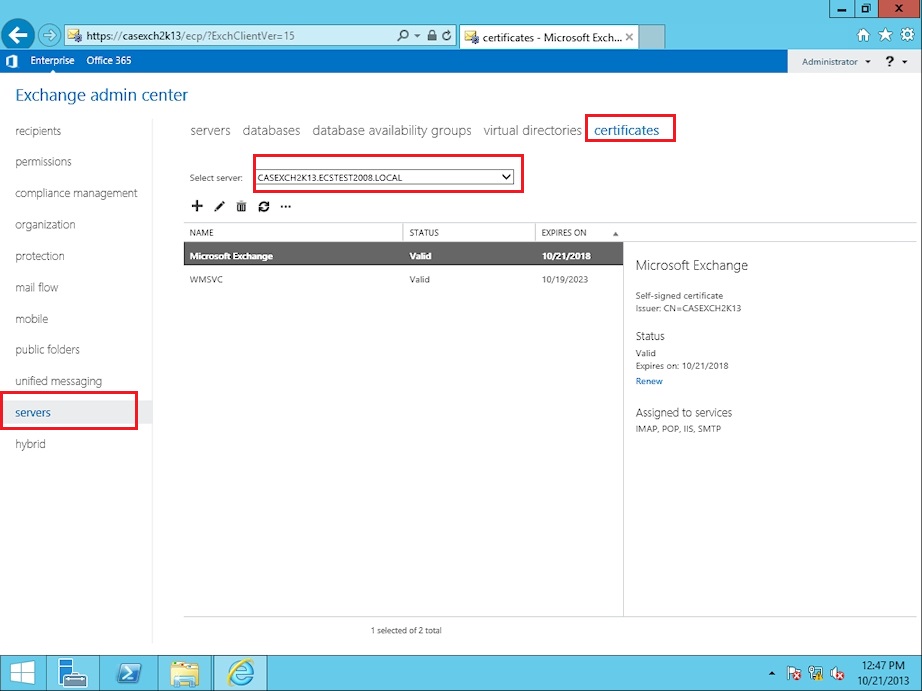
3. There should be a Pending request in the certificate list that was generated when you created your CSR and submitted your request to Entrust. Select the Pending request and click Complete.
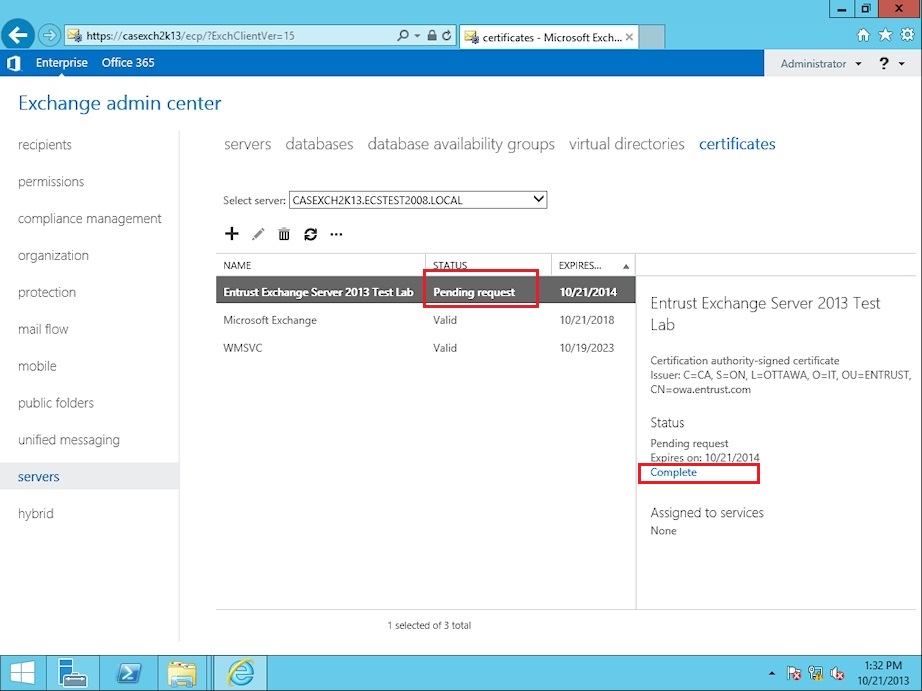
4. Enter the path to the
ServerCertificate.crt
file you download in step 1. For example, you may place your Server Certificate File in a file share with a location of
\\CASEXCH2K13\share\ServerCertificate.crt
. Click
OK
to complete the import process.
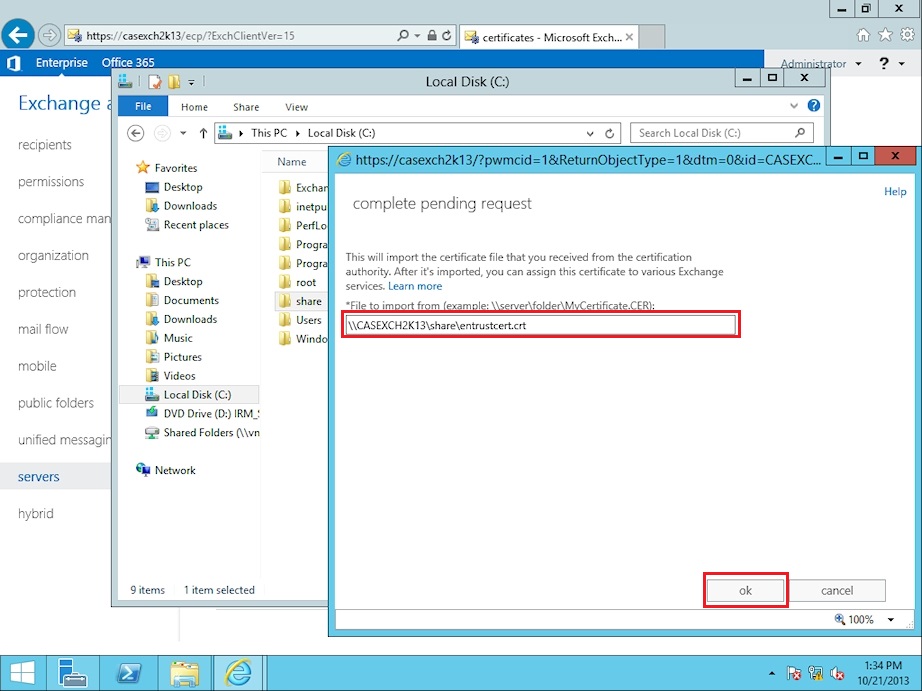
5. Notice that after you complete the pending request, your Certificate Status should change to Valid .
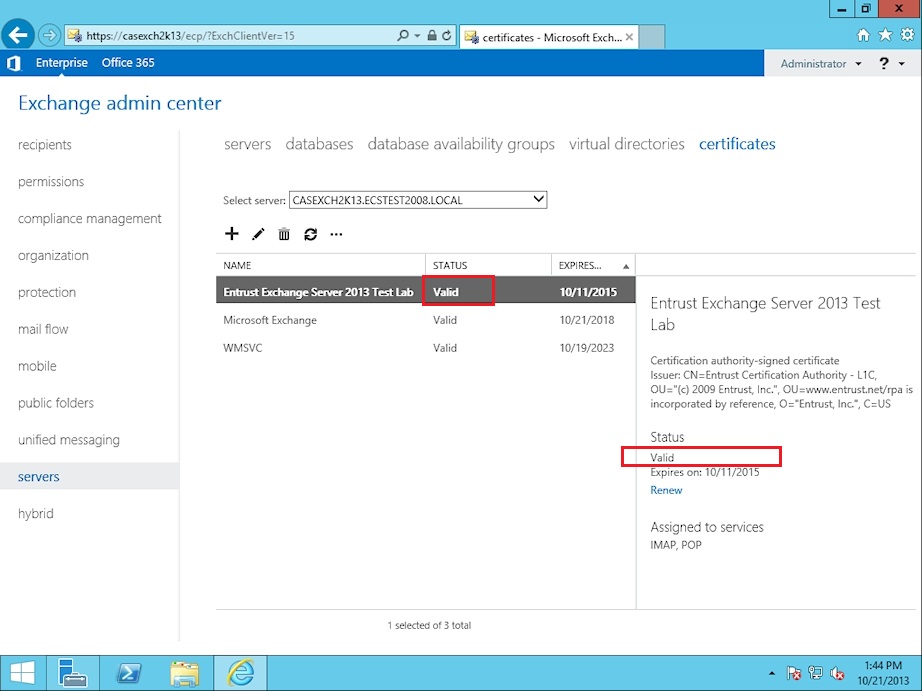
Part 3 of 3: Assign Exchange services to the certificate
1. Now that the certificate is imported and shows as valid, you must assign your Exchange services. Double click on the new certificate that appears in the list. In the popup window, click on the Services link on the left side. Check off the services you wish to Enable. In most cases, IIS (Outlook Web Access, Active Sync) and SMTP are selected. Click Save.
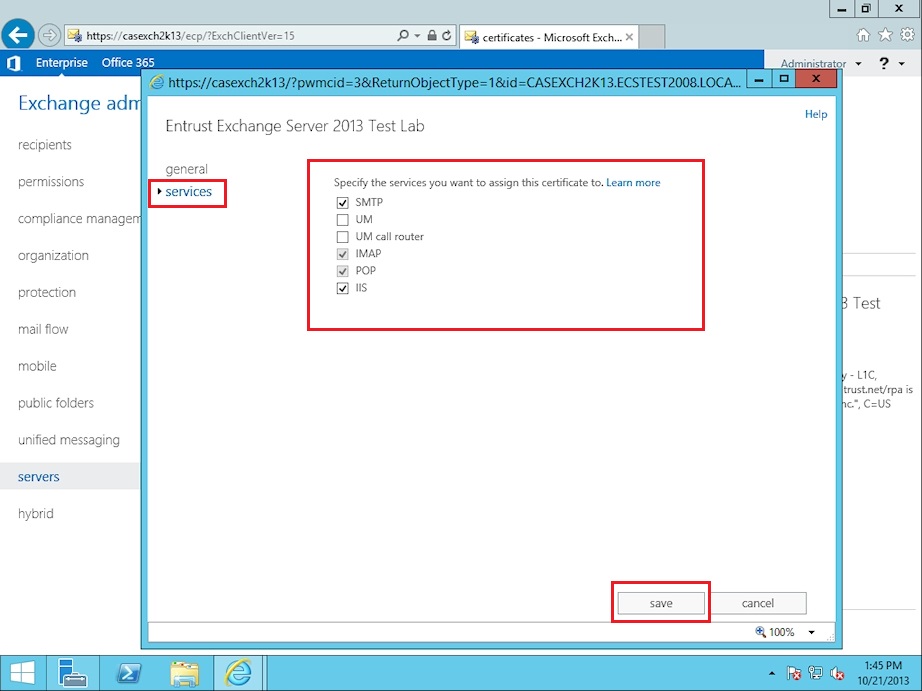
2. A warning screen will appear asking you if you want to overwrite the existing/default SMTP certificate. Clicking Yes will assign your new certificate to the service and completes the installation process.
|
|
Your SSL/TLS certificate should now be installed. |
Check that your Certificate has been successfully installed by testing it on the
Entrust SSL Install Checker
.
If you have any questions or concerns please contact the
Entrust Certificate Services Support
department for further assistance:
Hours of Operation:
Sunday 8:00 PM ET to Friday 8:00 PM ET
North America (toll free): 1-866-267-9297
Outside North America: 1-613-270-2680 (or see the list below)
NOTE:
It is very important that international callers dial the UITF format exactly as indicated. Do not dial an extra "1" before the "800" or your call will not be accepted as an UITF toll free call.
| Country | Number |
| Australia |
0011 - 800-3687-7863
1-800-767-513 |
| Austria | 00 - 800-3687-7863 |
| Belgium | 00 - 800-3687-7863 |
| Denmark | 00 - 800-3687-7863 |
| Finland |
990 - 800-3687-7863 (Telecom Finland)
00 - 800-3687-7863 (Finnet) |
| France | 00 - 800-3687-7863 |
| Germany | 00 - 800-3687-7863 |
| Hong Kong |
001 - 800-3687-7863 (Voice)
002 - 800-3687-7863 (Fax) |
| Ireland | 00 - 800-3687-7863 |
| Israel | 014 - 800-3687-7863 |
| Italy | 00 - 800-3687-7863 |
| Japan |
001 - 800-3687-7863 (KDD)
004 - 800-3687-7863 (ITJ) 0061 - 800-3687-7863 (IDC) |
| Korea |
001 - 800-3687-7863 (Korea Telecom)
002 - 800-3687-7863 (Dacom) |
| Malaysia | 00 - 800-3687-7863 |
| Netherlands | 00 - 800-3687-7863 |
| New Zealand |
00 - 800-3687-7863
0800-4413101 |
| Norway | 00 - 800-3687-7863 |
| Singapore | 001 - 800-3687-7863 |
| Spain | 00 - 800-3687-7863 |
| Sweden |
00 - 800-3687-7863 (Telia)
00 - 800-3687-7863 (Tele2) |
| Switzerland | 00 - 800-3687-7863 |
| Taiwan | 00 - 800-3687-7863 |
| United Kingdom |
00 - 800-3687-7863
0800 121 6078 +44 (0) 118 953 3088 |
