How is the Server Certificate installed on Citrix NetScaler Access Gateway?
Question:
** Note these steps are based on Citrix NetScaler version 10.5
Answer:
To install the Server certificates, you must first download your Entrust server certificate file (default file name: Entrustcert.crt) from your certificate pick up link. To install the server certificate, complete the following steps:
STEP 1 – Installing certificates
- Click on Configuration tab > Traffic Management > SSL > SSL Certificates
- Click on Install button
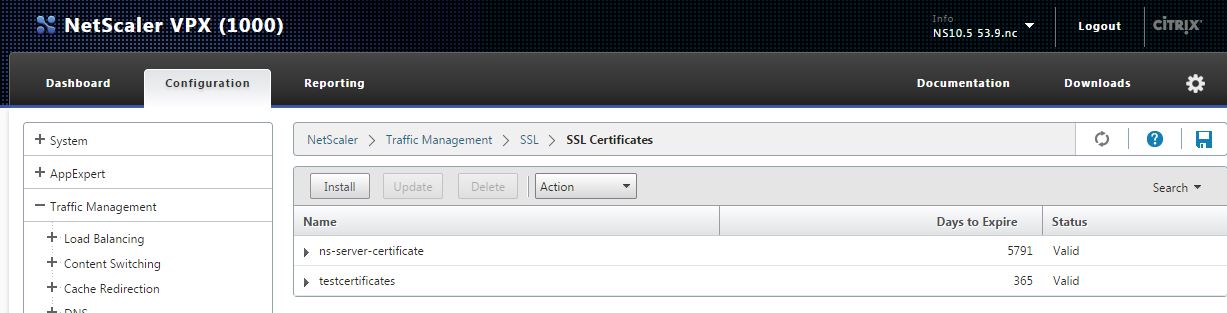
- In the Install Certificate Window, Supply the following information:
- A Certificate-Key Pair Name.
- The Certificate File Name. Browse to the location of your Server Certificate file.
- The Private Key File Name. Browse to the location of the private key file that was used to create the certificate signing request.
- Select PEM for the Certificate Format.
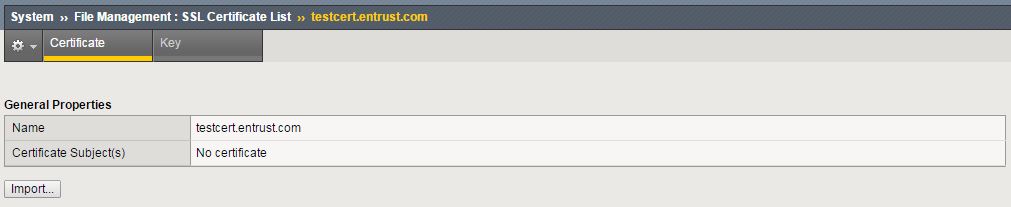
- Click Install button
- Your Entrust server certificate will be appeared on the SSL Certificates list. NOTE: To continue the step 6 and 7 below, make sure that you have already installed the Roo t and Chain certificates. If not, please refer to our documentation for root and chain certificates installation on this appliance.
- Select your Entrust server certificate on the list and then click on Action then select Link.
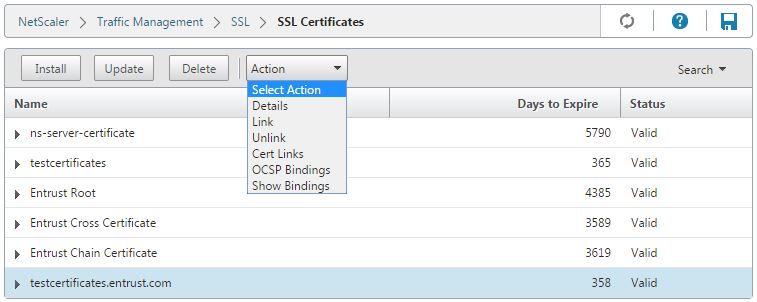
- The CA Certificate Name box will be automatically populated with your profile name that associated with Entrust Chain Certificates. Example: Entrust Chain Certificate. Click Ok . If the CA Certificate Name field is empty, you need to go back to the step on how to install the chain certificates properly.
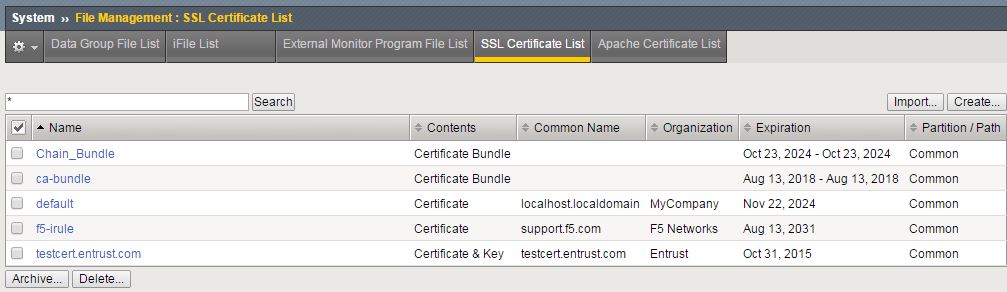
- At this point your server certificate is ready for binding.
STEP – 2 BINDING THE SSL CERTIFICATE TO VIRTUAL SERVER
- Click on Configuration > NetScaler Gateway > Virtual Servers .
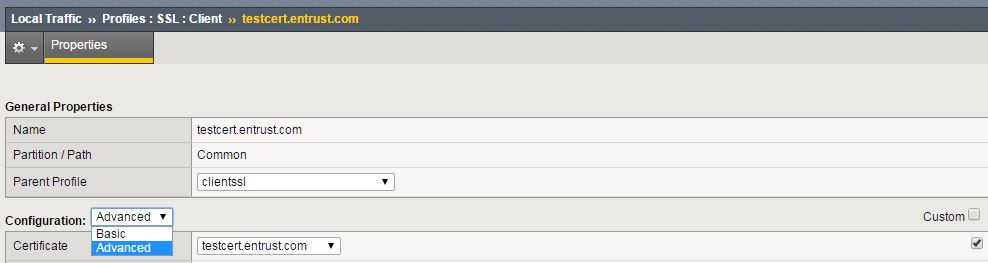
- Select your virtual server where do you need to bind with the SSL certificate. Click Edit button.
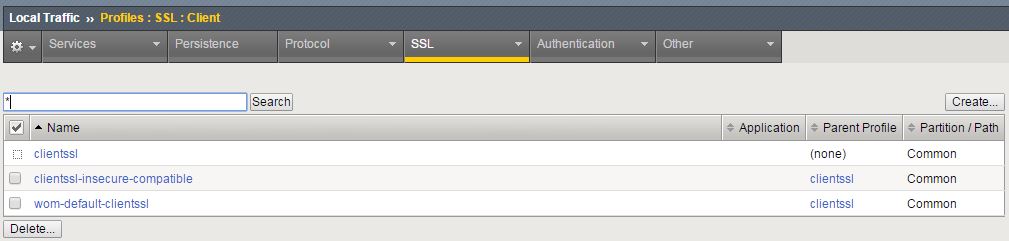
- Under Certificates section, click the right arrow on Server Certificate to open Server Certificate Binding window.
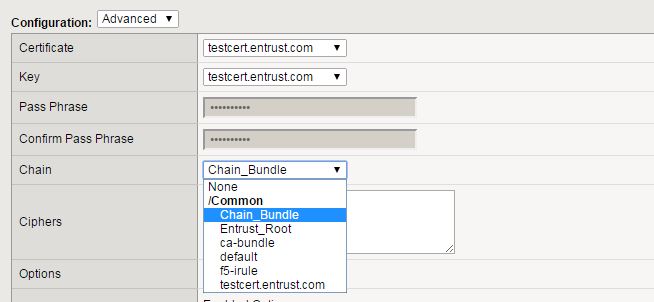
- Click on right arrow button to select server certificate.
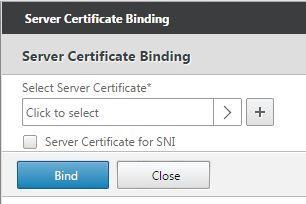
- Select the certificate that you need to bind from the list and then click OK
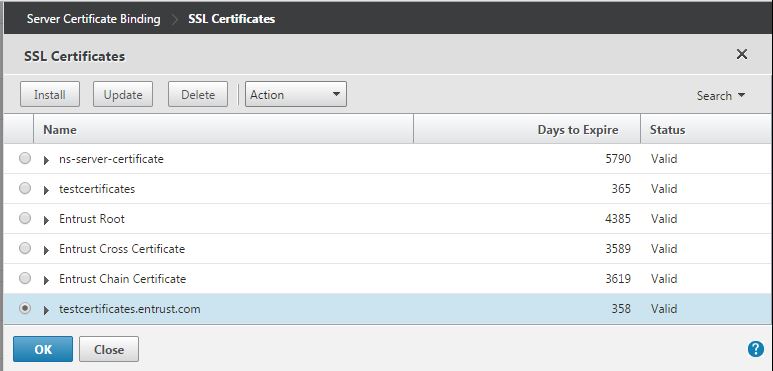
- The selected server certificate will be populated on Select Server Certificate field. Click Bind button to continue.
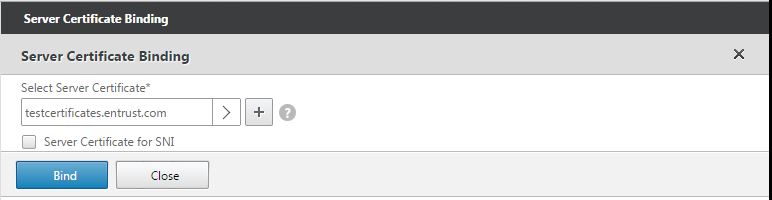
- Certificate binding process is now complete.
