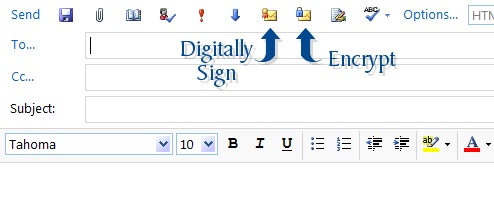How do I enable the S/MIME Control to Digital Sign and Encrypt messages using Outlook Web Access on MS Exchange 2010 ?
Question:
How do I enable the S/MIME Control to Digital Sign and Encrypt messages using Outlook Web App (OWA)?
Resolution:
When using Outlook Web App on Microsoft Exchange 2010, you have the ability Digitally Sign and Encrypt emails through your browser. This tutorial will help you configure and use the OWA S/MIME Control.
Prerequisites
In order to use S/MIME on Outlook Web App, you must ensure that you are using Outlook Web App Premium and not Outlook Web App Light. You must also use Internet Explorer as your browser.
Enabling the S/MIME Control
The following steps explain how to enable the S/MIME Control on an individual computer that you are using. Once installed, the S/MIME Control will be available for each user on the computer.
- Start off by logging into OWA.
-
Once you have logged in, click on the
Options
button on the right side.
A drop down will appear underneath Options . - Click on See All Options in the drop down menu.
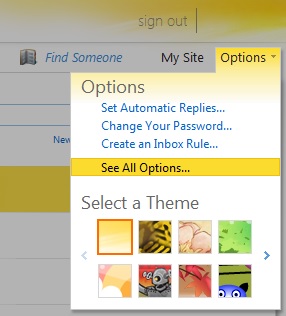
- In the Options section, click on Settings on the left hand pane.
- A list of icons will appear. Click on the S/MIME icon.
- The E-Mail Security heading will appear with a paragraph of text. Click on the Download the S/MIME control hyperlink at the bottom of this text.
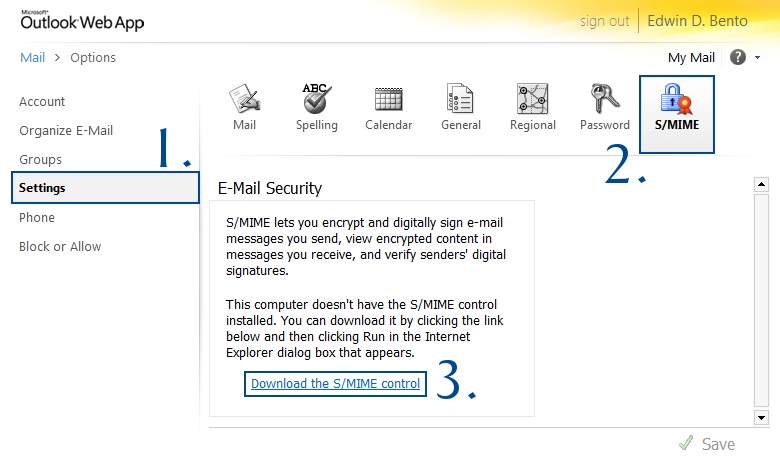
- OWA will attempt to download the owasmime.msi file. Click on the Run button.
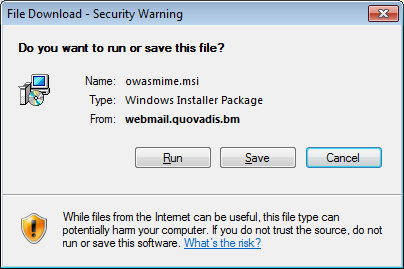
-
The
owasmime.msi
file will download and install automatically. When the window disappears, refresh your webpage or click on the
Mail
hyperlink.
When the page reloads, a yellow bar will appear at the top of your webpage that says, " This website wants to run the following add-on. " - Right-click on this bar and drop down menu will appear.
- In this drop down menu, click on Run Add-on on All Websites .
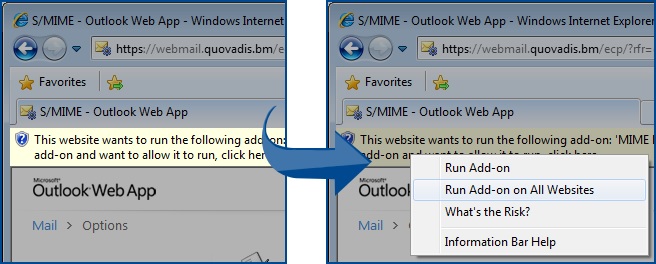
- Click on the Run button.
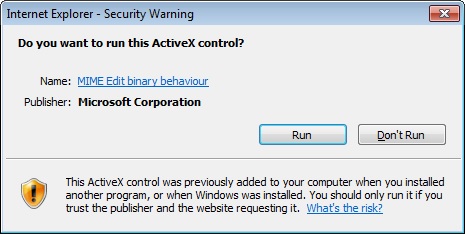
Note: Depending on your OWA configuration, you may have to run steps 9-11 a few times as you navigate through OWA.
You have enabled the OWA S/MIME Control.
Digitally Signing Emails
You can digitally sign and encrypt emails using OWA once you have successfully set up the S/MIME control.
If you open up a new message, you will see that two new icons have appeared along with the top list of icons.
Selecting these buttons will either digitally sign the email message, encrypt the email message or do both.