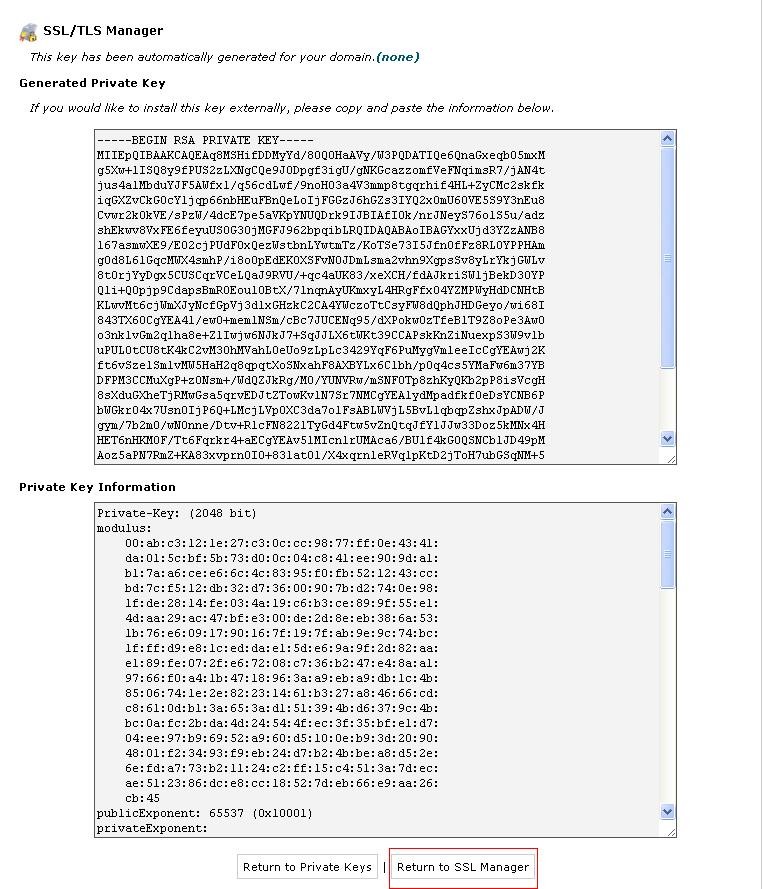How do I generate my CSR on cPanel?
Answer:
The following instructions are for cPanel 11. If you have a different version of cPanel, you will go through a similar process but you may need to ask your web host for specific instructions.
1- Login to your cPanel control panel.
2- Find and click on SSL/TLS Manager.
3- Click on Generate, view, upload, or delete your private keys .
4- Scroll to the bottom of the page to the Generate a New Key Enter the domain you want to create an SSL Certificate for in the Host text box or select the domain from the drop down menu. This should be the name through which the certificate will be accessed (usually the fully-qualified domain name, e.g., www.domain.com or mail.domain.com)
5- Click the Generate button.
6- The private key will be saved in cPanel so there is no need to copy it. Click Return to SSL Manager .
7- Click on Generate, view, or delete SSL certificate signing requests .
8- In the Generate a New Certificate Signing Request section, enter the following information:
Host - The domain that you entered or selected when generating the private key.
Country – A two letter abbreviation
State - The state in which your organization is located. Do not use an abbreviation.
City - The city in which your organization is located.
Company - The legally registered name of your organization.
Company Division - The name of your department within the organization (frequently this entry will be listed as "IT," "Web Security," or is simply left blank).
Email - Your email address where the CSR will be sent.
Pass Phrase - Make up a password to be associated with the certificate. You will need to remember this password later.
*Note . You must generate or upload a key before you can generate a certificate
9- Click the Generate button. The CSR will display in the window.
10-
Copy and paste the entire CSR (including the BEGIN and END lines) into the Entrust order form.